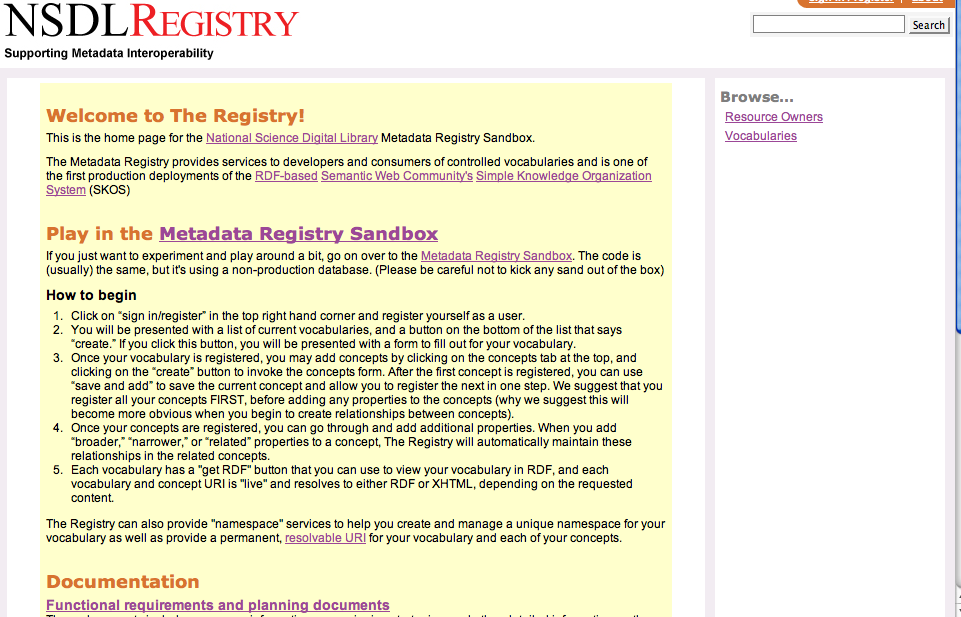Difference between revisions of "Step-By-Step Instruction"
From Metadata-Registry
(No difference)
|
Revision as of 15:04, 14 November 2006
Step-by-Step Instructions for Using the NSDL Registry
Step-By-Step Instruction
- STEP 2. Click on “sign in/register” in the top right hand corner and register yourself as a user. If you just want to browse the Registry, you don't need to register, but registration and login is essential for registering and updating vocabularies.
- STEP 3. As a User, you may now register an organization or a person as a Resource Owner or maintenance agency. When you register an owner, you automatically become an administrator for that owner within the Registry. Soon you will be able to add other registered users as maintainers for the vocabularies you register.
All registered vocabularies must have an owner, but owners may have a number of vocabularies as part of their responsibility. Not every vocabulary owned by a particular agency or individual will be managed by the same maintainers.
- Step 4. After you've registered an agent, you will see a list of current vocabularies, and a button on the bottom of the list that says “create.” If you click this button, you will be presented with a form to fill out for your vocabulary.
- Step 5. Once your vocabulary is registered, you may add concepts by clicking on the concepts tab at the top, and clicking on the “create” button to invoke the concepts form. After the first concept is registered, you can use “save and add” to save the current concept and allow you to register the next in one step. We suggest that you register all your concepts FIRST, before adding any properties to the concepts (why we suggest this will become more obvious when you begin to create relationships between concepts).
- Step 6. Once your concepts are registered, you can go through and add additional properties. When you add “broader,” “narrower,” or “related” properties to a concept, The Registry will automatically maintain these relationships in the related concepts.